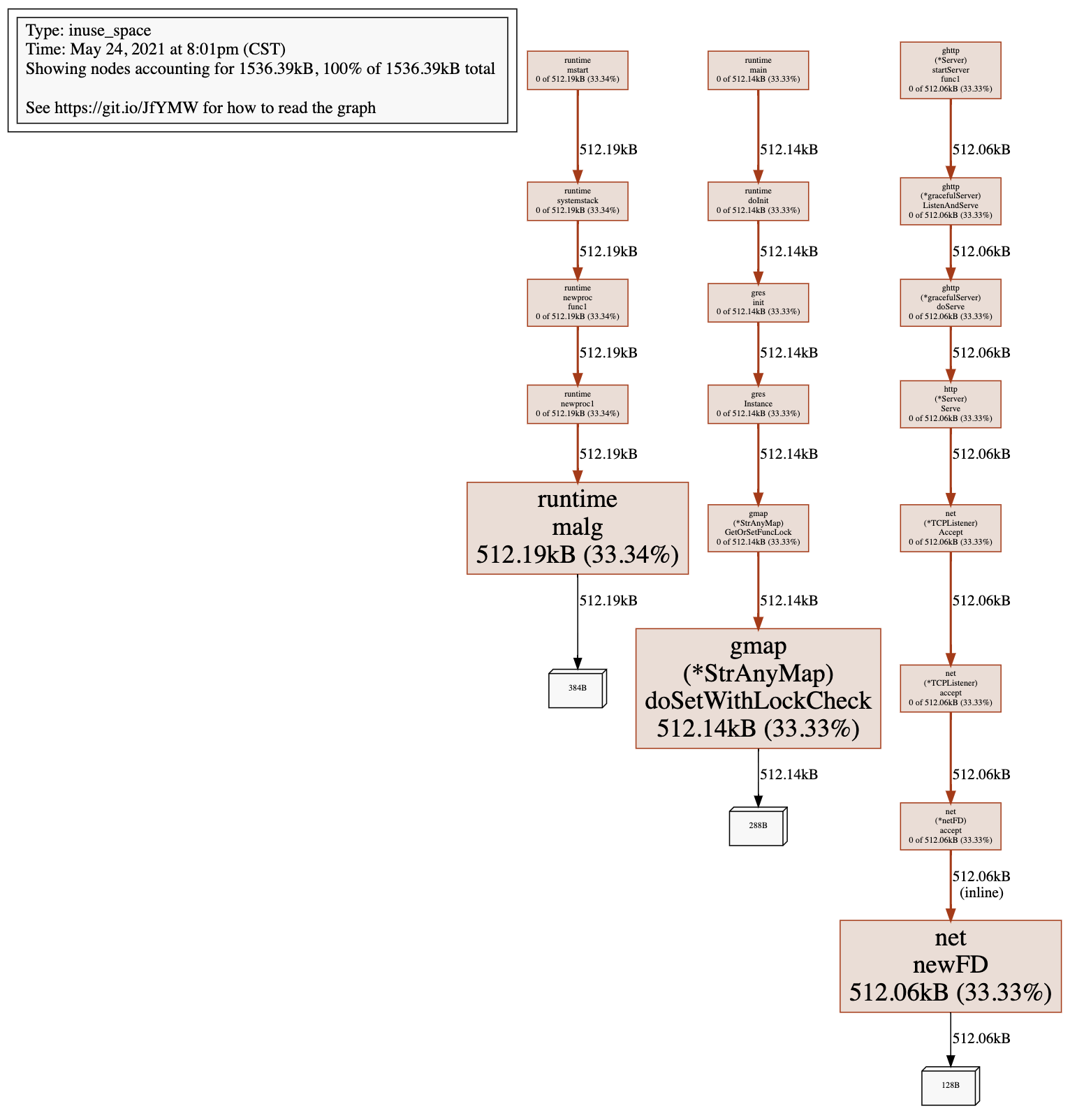GoFrame 框架的 Web Server 提供了非常强大和简便的服务性能分析功能,内部完美集成了 pprof 性能分析工具,可以在任何时候通过 EnablePProf 方法启用性能分析特性,并可自定义性能分析工具页面路由地址,不传递路由地址时,默认URI地址为 /debug/pprof。
PProf 启用
PProf 特性的启用会对程序性能产生一定影响,具体影响程度需要根据当前业务场景在 PProd 启用前后进行对比。
EnablePProf
我们来看一个简单的例子:
package main
import (
"github.com/gogf/gf/v2/frame/g"
"github.com/gogf/gf/v2/net/ghttp"
"runtime"
)
func main() {
runtime.SetMutexProfileFraction(1) // (非必需)开启对锁调用的跟踪
runtime.SetBlockProfileRate(1) // (非必需)开启对阻塞操作的跟踪
s := g.Server()
s.EnablePProf()
s.BindHandler("/", func(r *ghttp.Request) {
r.Response.Writeln("哈喽世界!")
})
s.SetPort(8199)
s.Run()
}
这个例子使用了 s.EnablePProf() 启用了性能分析,默认会自动注册以下几个路由规则:
/debug/pprof/*action
/debug/pprof/cmdline
/debug/pprof/profile
/debug/pprof/symbol
/debug/pprof/trace
其中 /debug/pprof/*action 为页面访问的路由,其他几个地址为 go tool pprof 命令准备的。
StartPProfServer
也可以使用 StartPProfServer 方法,快速开启一个独立的 PProf Server,常用于一些没有 HTTP Server 的常驻的进程中(例如定时任务、 GRPC 服务中),可以快速开启一个 PProf Server 用于程序性能分析。该方法的定义如下:
func StartPProfServer(port int, pattern ...string)
一般的场景是使用异步 goroutine 运行该 PProd Server,即往往是这么来使用:
package main
import (
"github.com/gogf/gf/v2/net/ghttp"
)
func main() {
go ghttp.StartPProfServer(8199)
// 其他服务启动、运行
// ...
}
以上示例可以改进为:
package main
import (
"github.com/gogf/gf/v2/frame/g"
"github.com/gogf/gf/v2/net/ghttp"
)
func main() {
go ghttp.StartPProfServer(8299)
s := g.Server()
s.EnablePProf()
s.BindHandler("/", func(r *ghttp.Request) {
r.Response.Writeln("哈喽世界!")
})
s.SetPort(8199)
s.Run()
}
PProf 指标
heap: 报告内存分配样本;用于监视当前和历史内存使用情况,并检查内存泄漏。threadcreate: 报告了导致创建新OS线程的程序部分。goroutine: 报告所有当前goroutine的堆栈跟踪。block: 显示goroutine在哪里阻塞同步原语(包括计时器通道)的等待。默认情况下未启用,需要手动调用runtime.SetBlockProfileRate启用。mutex: 报告锁竞争。默认情况下未启用,需要手动调用runtime.SetMutexProfileFraction启用。
PProf 页面
简单的性能分析我们直接访问 /debug/pprof 地址即可,内容如下:
1、 pprof 页面
2、堆使用量
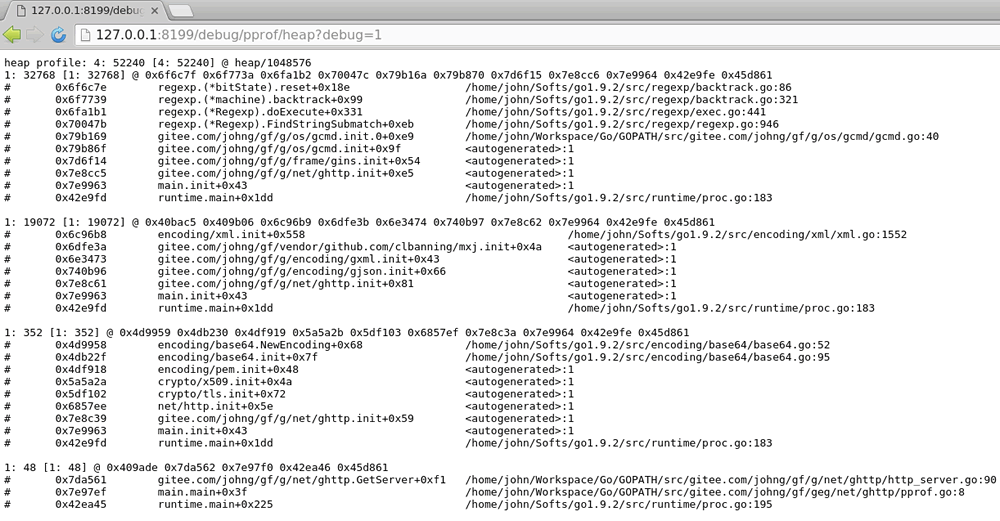
3、当前进程中的 goroutine 详情
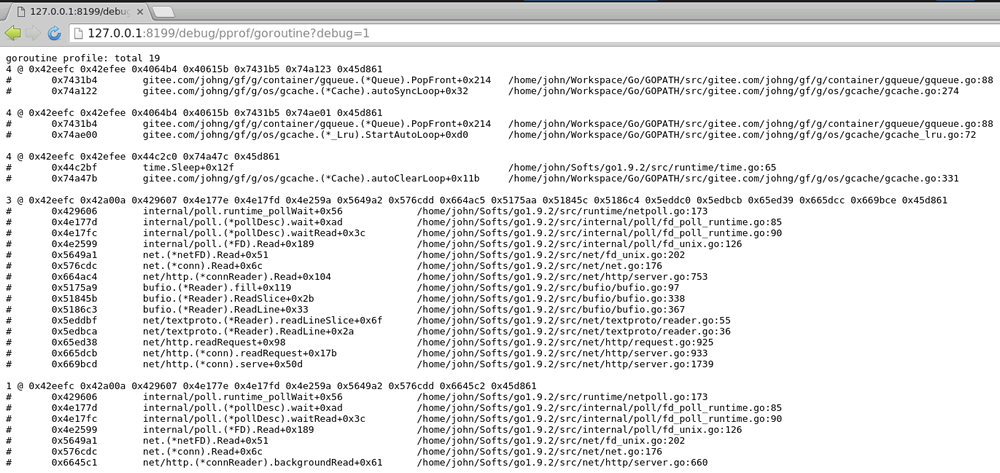
性能采集分析
如果想要进行详细的性能分析,基本上离不开 go tool pprof 命令行工具的支持,在开启性能分析支持后,我们可以使用以下命令执行性能采集分析:
go tool pprof "http://127.0.0.1:8199/debug/pprof/profile"
执行后 pprof 工具经过约 30 秒左右的接口信息采集(这 30 秒期间 WebServer 应当有流量进入,我们这里不停地访问hello world页面以作测试),然后生成性能分析报告,随后可以通过 top10/ web 等pprof命令查看报告结果,更多命令可使用 go tool pprof 查看。关于 pprof 的详细使用介绍,请查看Golang官方: blog.golang.org/profiling-go-programs
CPU性能分析
本示例中的命令行性能分析结果如下:
$ go tool pprof "http://127.0.0.1:8199/debug/pprof/profile"
Fetching profile over HTTP from http://127.0.0.1:8199/debug/pprof/profile
Saved profile in /home/john/pprof/pprof.___go_build_pprof_go.samples.cpu.001.pb.gz
File: ___go_build_pprof_go
Type: cpu
Time: Apr 17, 2018 at 10:53pm (CST)
Duration: 30s, Total samples = 80ms ( 0.27%)
Entering interactive mode (type "help" for commands, "o" for options)
(pprof) top10
Showing nodes accounting for 80ms, 100% of 80ms total
Showing top 10 nodes out of 49
flat flat% sum% cum cum%
10ms 12.50% 12.50% 10ms 12.50% github.com/gogf/gf/v2/net/ghttp.(*Cookie).Get /home/john/Workspace/Go/GOPATH/src/github.com/gogf/gf/v2/net/ghttp/http_server_cookie.go
10ms 12.50% 25.00% 10ms 12.50% internal/poll.runtime_pollReset /home/john/Softs/go1.9.2/src/runtime/netpoll.go
10ms 12.50% 37.50% 10ms 12.50% runtime.futex /home/john/Softs/go1.9.2/src/runtime/sys_linux_amd64.s
10ms 12.50% 50.00% 10ms 12.50% runtime.getitab /home/john/Softs/go1.9.2/src/runtime/iface.go
10ms 12.50% 62.50% 10ms 12.50% runtime.newarray /home/john/Softs/go1.9.2/src/runtime/slice.go
10ms 12.50% 75.00% 10ms 12.50% runtime.rawstringtmp /home/john/Softs/go1.9.2/src/runtime/string.go
10ms 12.50% 87.50% 10ms 12.50% runtime.usleep /home/john/Softs/go1.9.2/src/runtime/sys_linux_amd64.s
10ms 12.50% 100% 10ms 12.50% sync.(*RWMutex).Lock /home/john/Softs/go1.9.2/src/sync/rwmutex.go
0 0% 100% 10ms 12.50% bufio.(*Writer).Flush /home/john/Softs/go1.9.2/src/bufio/bufio.go
0 0% 100% 10ms 12.50% github.com/gogf/gf/v2/container/gqueue.(*Queue).PopFront /home/john/Workspace/Go/GOPATH/src/github.com/gogf/gf/v2/container/gqueue/gqueue.go
(pprof) web
Failed to execute dot. Is Graphviz installed? Error: exec: "dot": executable file not found in $PATH
(pprof) web
(pprof)
其中 web 命令用以图形展示接口之间的调用关系以及性能情况,但是需要安装 Graphviz 图形化工具,以我目前的系统为 Ubuntu 为例,直接执行 sudo apt-get install graphviz 命令即可安装完成图形化工具(如果是 MacOS,使用 brew install Graphviz 安装),随后再次使用 web 命令,最终生成以下图表:
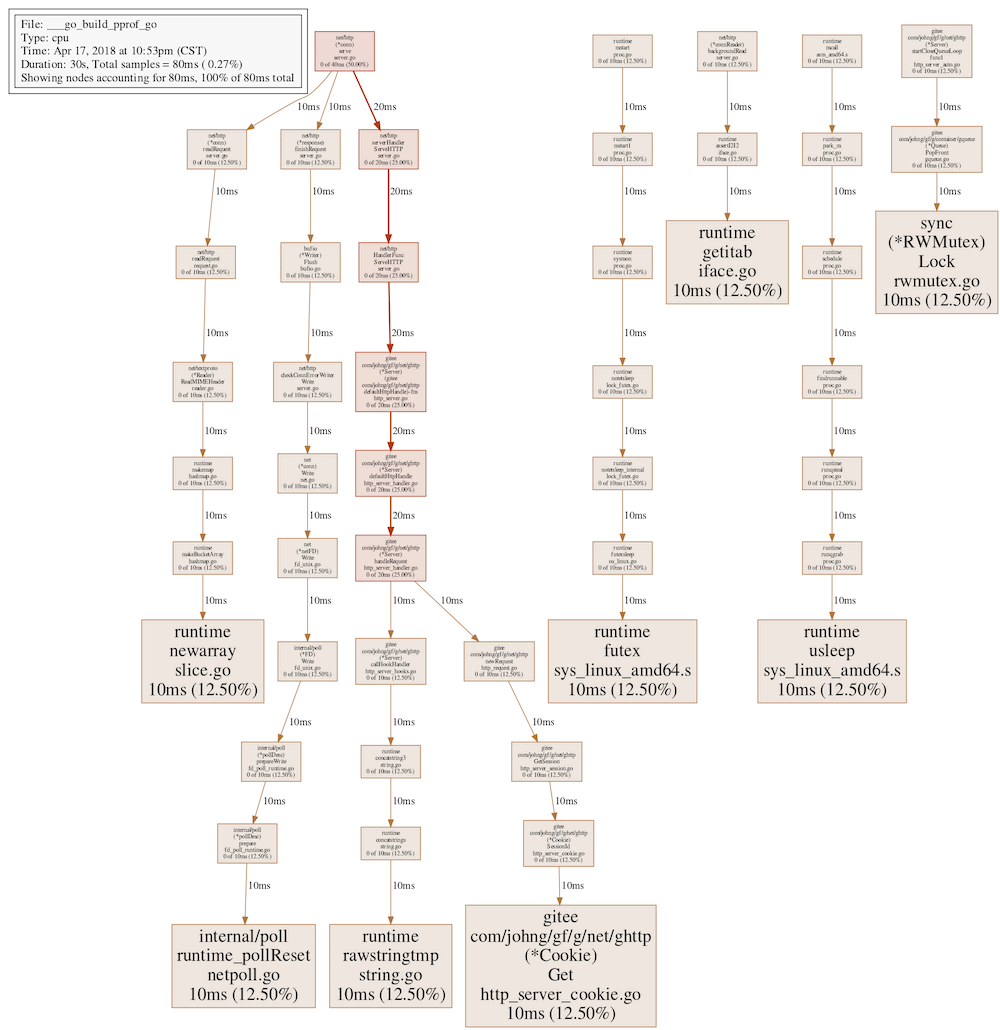
内存使用分析
与CPU性能分析类似,内存使用分析同样使用到 go tool pprof 命令:
$ go tool pprof http://127.0.0.1:8299/debug/pprof/heap
Fetching profile over HTTP from http://127.0.0.1:8299/debug/pprof/heap
Saved profile in /Users/john/pprof/pprof.alloc_objects.alloc_space.inuse_objects.inuse_space.004.pb.gz
Type: inuse_space
Time: May 24, 2021 at 8:01pm (CST)
Entering interactive mode (type "help" for commands, "o" for options)
(pprof) top
Showing nodes accounting for 1536.39kB, 100% of 1536.39kB total
Showing top 10 nodes out of 19
flat flat% sum% cum cum%
512.19kB 33.34% 33.34% 512.19kB 33.34% runtime.malg
512.14kB 33.33% 66.67% 512.14kB 33.33% github.com/gogf/gf/v2/container/gmap.(*StrAnyMap).doSetWithLockCheck
512.06kB 33.33% 100% 512.06kB 33.33% net.newFD (inline)
0 0% 100% 512.14kB 33.33% github.com/gogf/gf/v2/container/gmap.(*StrAnyMap).GetOrSetFuncLock
0 0% 100% 512.06kB 33.33% github.com/gogf/gf/v2/net/ghttp.(*Server).startServer.func1
0 0% 100% 512.06kB 33.33% github.com/gogf/gf/v2/net/ghttp.(*gracefulServer).ListenAndServe
0 0% 100% 512.06kB 33.33% github.com/gogf/gf/v2/net/ghttp.(*gracefulServer).doServe
0 0% 100% 512.14kB 33.33% github.com/gogf/gf/v2/os/gres.Instance
0 0% 100% 512.14kB 33.33% github.com/gogf/gf/v2/os/gres.init
0 0% 100% 512.06kB 33.33% net.(*TCPListener).Accept
(pprof) web
(pprof)
通过 web 图形展示,类似这样的: