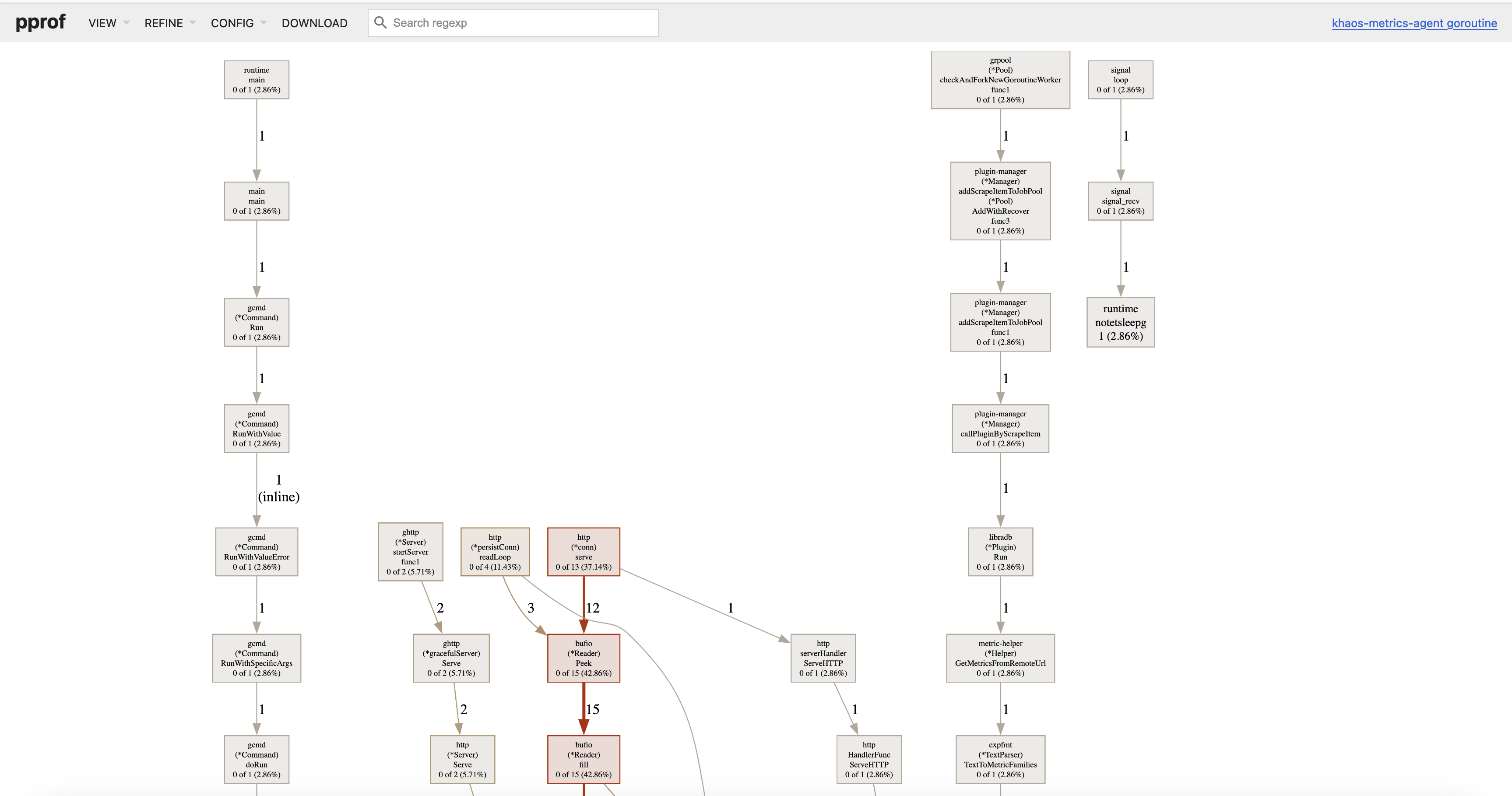GoFrame 框架的 Web Server 提供了非常强大和简便的服务性能分析功能,内部完美集成了 pprof 性能分析工具,可以在任何时候通过 EnablePProf 方法启用性能分析特性,并可自定义性能分析工具页面路由地址,不传递路由地址时,默认URI地址为 /debug/pprof。
PProf 启用
PProf 特性的启用会对程序性能产生一定影响,具体影响程度需要根据当前业务场景在 PProd 启用前后进行对比。
EnablePProf
我们来看一个简单的例子:
package main
import (
"github.com/gogf/gf/v2/frame/g"
"github.com/gogf/gf/v2/net/ghttp"
"runtime"
)
func main() {
runtime.SetMutexProfileFraction(1) // (非必需)开启对锁调用的跟踪
runtime.SetBlockProfileRate(1) // (非必需)开启对阻塞操作的跟踪
s := g.Server()
s.EnablePProf()
s.BindHandler("/", func(r *ghttp.Request) {
r.Response.Writeln("哈喽世界!")
})
s.SetPort(8199)
s.Run()
}
这个例子使用了 s.EnablePProf() 启用了性能分析,默认会自动注册以下几个路由规则:
/debug/pprof/*action
/debug/pprof/cmdline
/debug/pprof/profile
/debug/pprof/symbol
/debug/pprof/trace
其中 /debug/pprof/*action 为页面访问的路由,其他几个地址为 go tool pprof 命令准备的。
StartPProfServer
也可以使用 StartPProfServer 方法,快速开启一个独立的 PProf Server,常用于一些没有 HTTP Server 的常驻的进程中(例如定时任务、 GRPC 服务中),可以快速开启一个 PProf Server 用于程序性能分析。该方法的定义如下:
func StartPProfServer(port int, pattern ...string)
一般的场景是使用异步 goroutine 运行该 PProd Server,即往往是这么来使用:
package main
import (
"github.com/gogf/gf/v2/net/ghttp"
)
func main() {
go ghttp.StartPProfServer(8199)
// 其他服务启动、运行
// ...
}
以上示例可以改进为:
package main
import (
"github.com/gogf/gf/v2/frame/g"
"github.com/gogf/gf/v2/net/ghttp"
)
func main() {
go ghttp.StartPProfServer(8299)
s := g.Server()
s.EnablePProf()
s.BindHandler("/", func(r *ghttp.Request) {
r.Response.Writeln("哈喽世界!")
})
s.SetPort(8199)
s.Run()
}
PProf 指标
heap: 报告内存分配样本;用于监视当前和历史内存使用情况,并检查内存泄漏。threadcreate: 报告了导致创建新OS线程的程序部分。goroutine: 报告所有当前goroutine的堆栈跟踪。block: 显示goroutine在哪里阻塞同步原语(包括计时器通道)的等待。默认情况下未启用,需要手动调用runtime.SetBlockProfileRate启用。mutex: 报告锁竞争。默认情况下未启用,需要手动调用runtime.SetMutexProfileFraction启用。
PProf 页面
简单的性能分析我们直接访问 /debug/pprof 地址即可,内容如下:
1、 pprof 页面
2、堆使用量
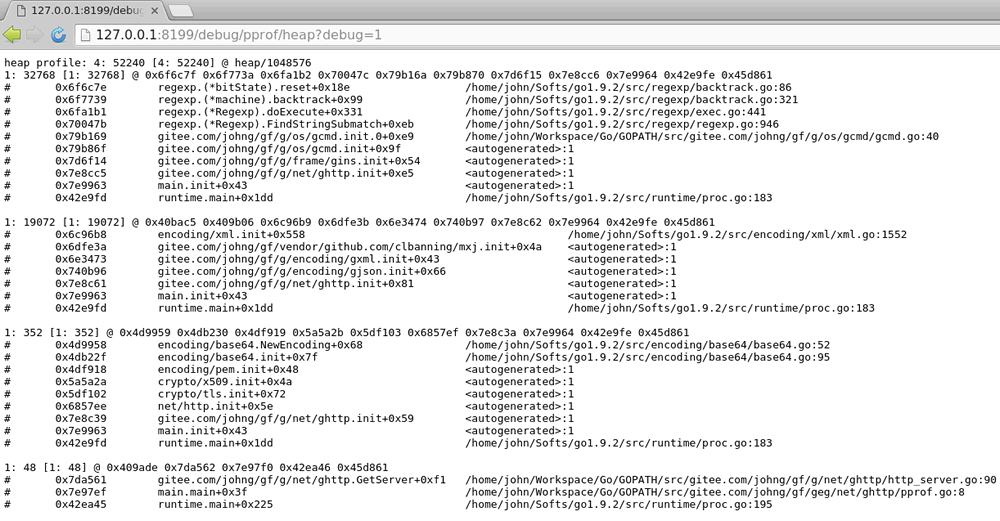
3、当前进程中的 goroutine 详情
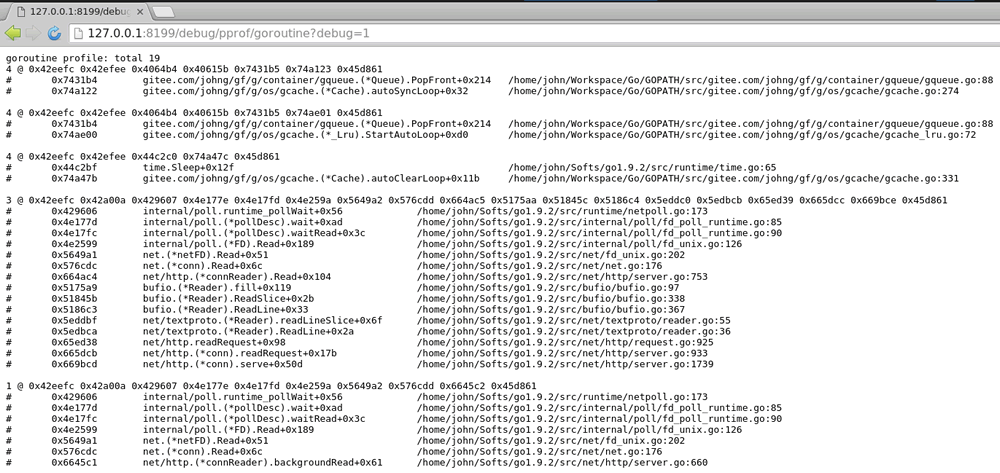
性能采集分析🔥
以下示例截图来源于示例项目,仅供参考。
如果想要进行详细的性能分析,基本上离不开 go tool pprof 命令行工具的支持,在开启性能分析支持后,我们可以使用以下命令执行性能采集分析:
go tool pprof -http :8080 "http://127.0.0.1:8199/debug/pprof/profile"
也可以将pprof文件导出后再通过go tool pprof命令打开:
curl http://127.0.0.1:8199/debug/pprof/profile > pprof.profile
go tool pprof -http :8080 pprof.profile
执行后 profile 的 pprof 工具经过约 30 秒左右的接口信息采集(这 30 秒期间 WebServer 应当有流量进入),然后生成性能分析报告,随后可以通过 top10/ web 等 pprof 命令查看报告结果,更多命令可使用 go tool pprof 查看。关于 pprof 的详细使用介绍,请查看 Golang 官方: blog.golang.org/profiling-go-programs
CPU性能分析
本示例中的命令行性能分析结果如下:
$ go tool pprof -http :8080 "http://127.0.0.1:8199/debug/pprof/profile"
Serving web UI on http://localhost:8080
图形化展示 pprof 需要安装 Graphviz 图形化工具,以我目前的系统为 Ubuntu 为例,直接执行 sudo apt-get install graphviz 命令即可安装完成图形化工具(如果是 MacOS,使用 brew install Graphviz 安装)。
运行后将会使用默认的浏览器打开以下图形界面,展示这段时间抓取的CPU开销链路:
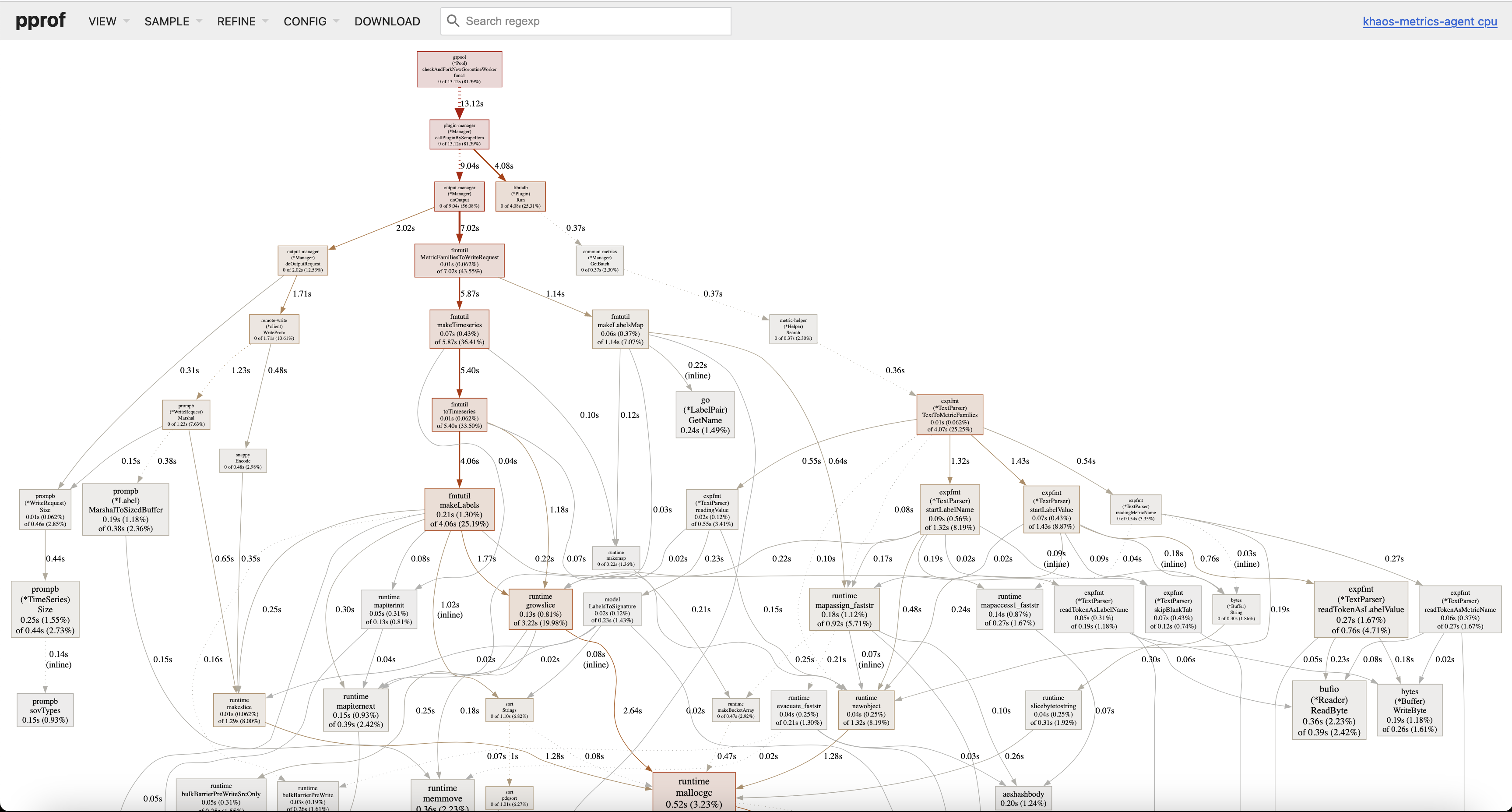
也可以查看火炬图,可能更形象一些:
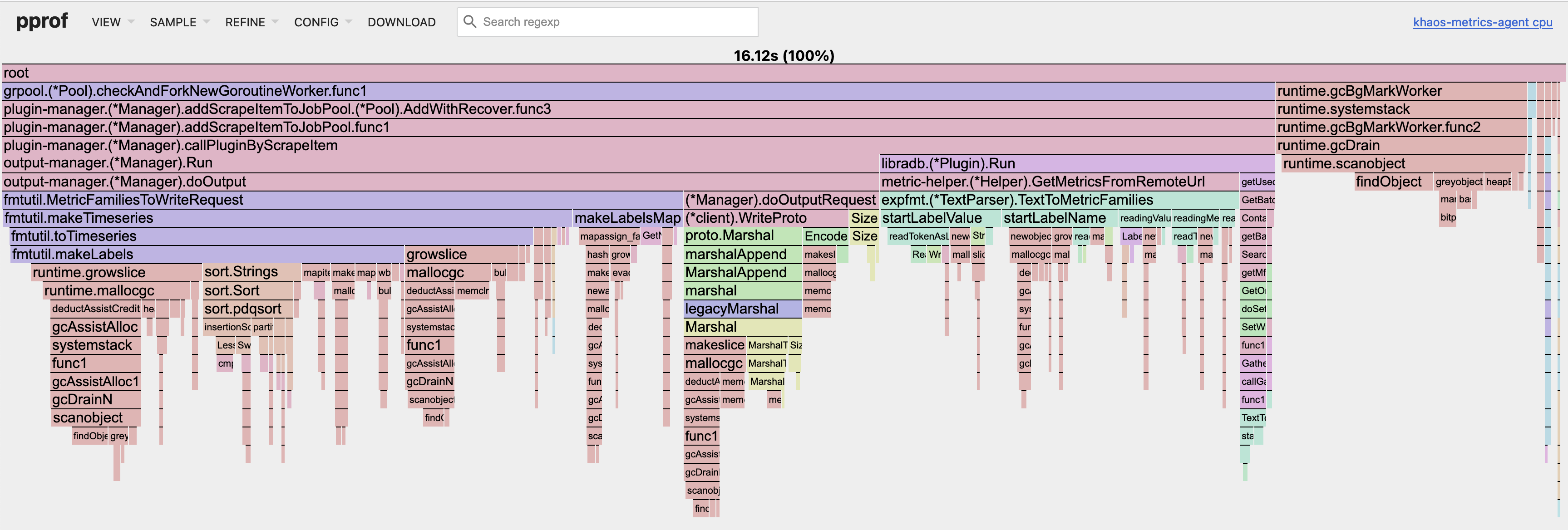
内存使用分析
与 CPU 性能分析类似,内存使用分析同样使用到 go tool pprof 命令:
$ go tool pprof -http :8080 "http://127.0.0.1:8199/debug/pprof/heap"
Serving web UI on http://localhost:8080
图形展示类似这样的:
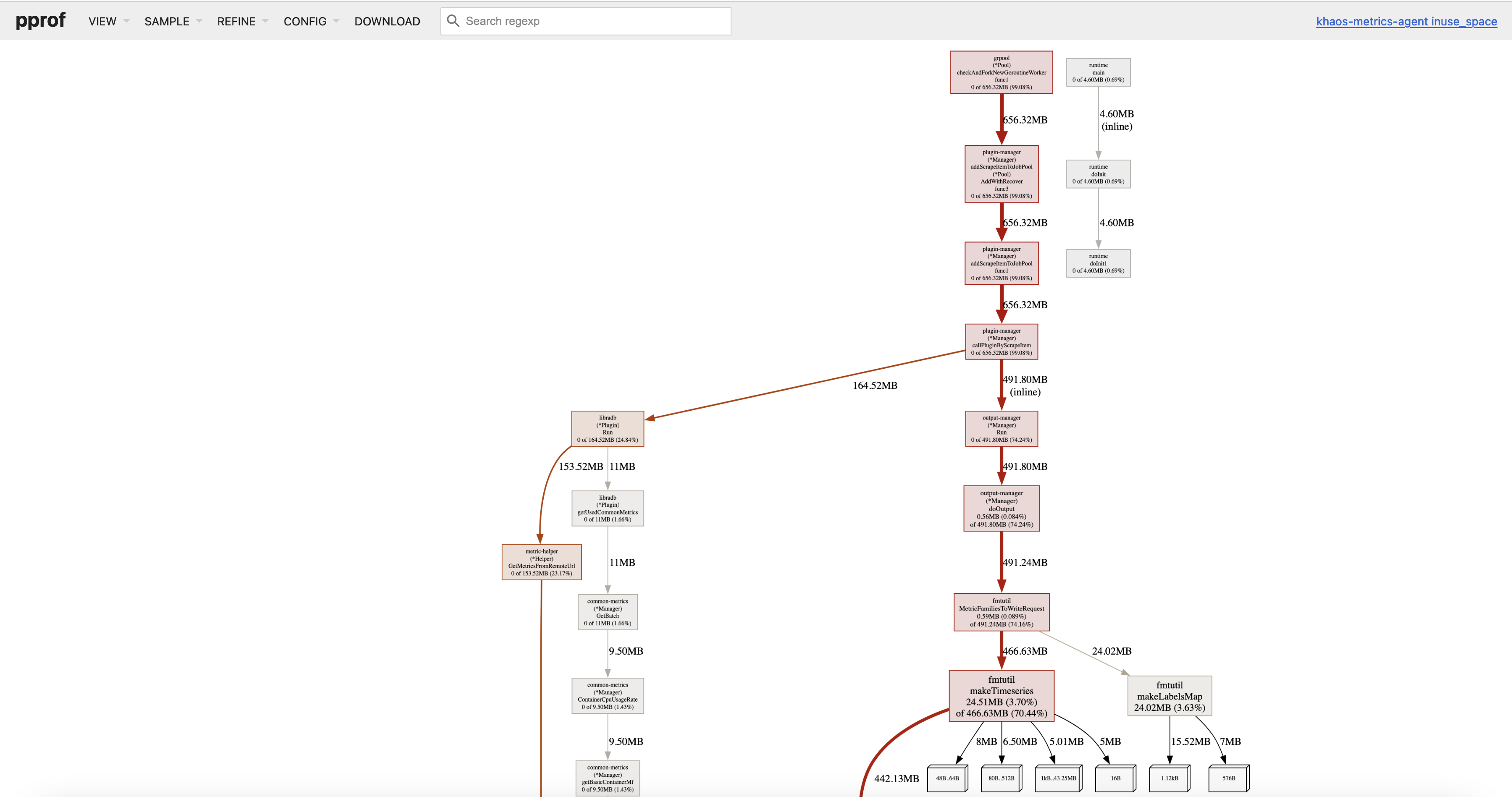
同样的,也可以查看火炬图,可能更形象一些:
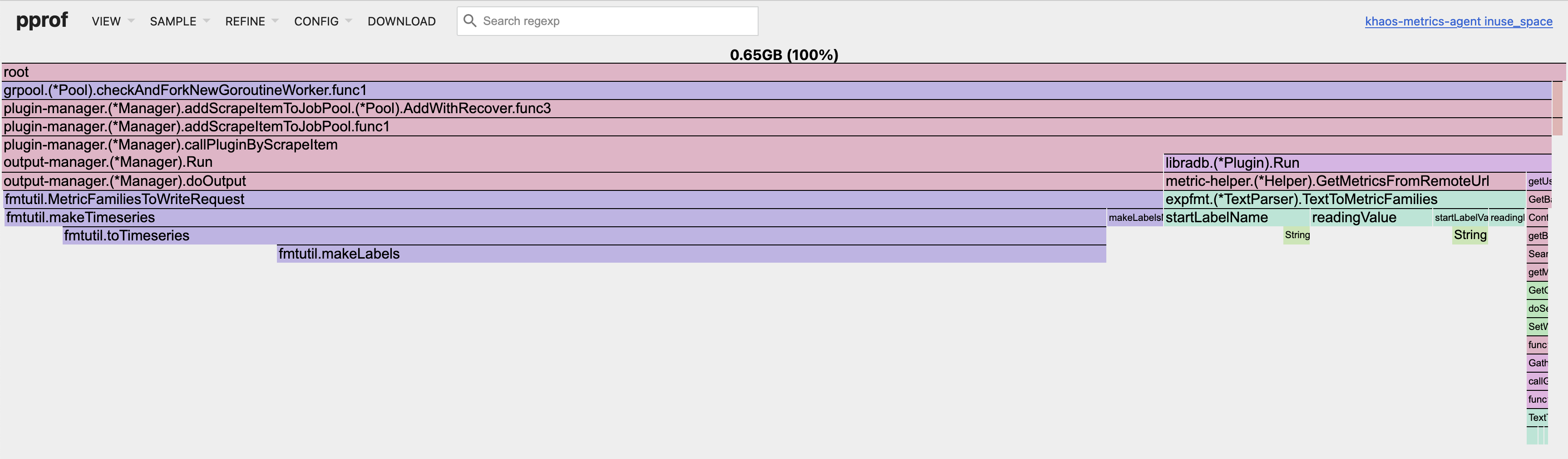
goroutine使用分析
与上面的分析类似, goroutine 使用分析同样使用到 go tool pprof 命令:
$ go tool pprof -http :8080 "http://127.0.0.1:8199/debug/pprof/goroutine"
Serving web UI on http://localhost:8080
图形展示类似这样的,通常 goroutine 看这个图的话就差不多了,当然也有火炬图。